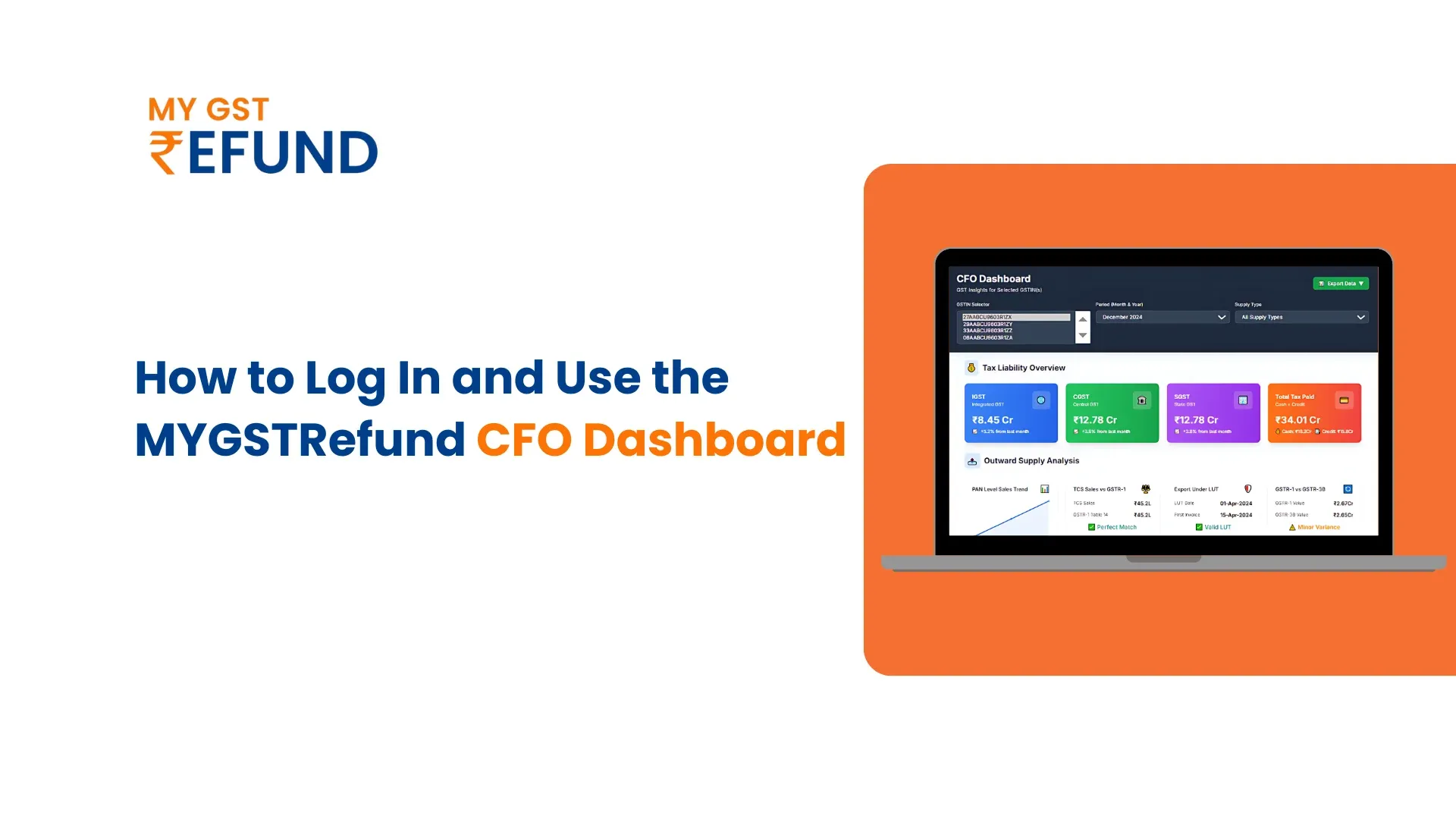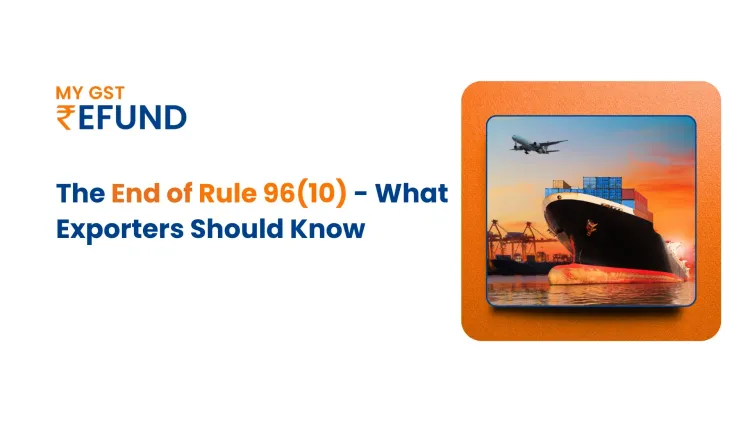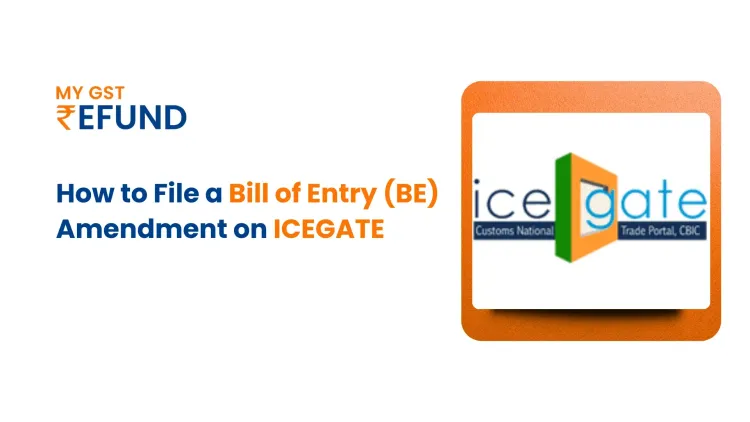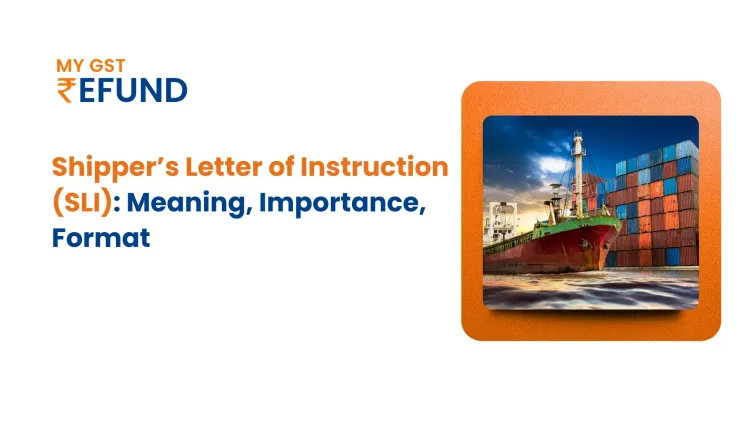How to Log in to the MYGSTRefund CFO Dashboard
1. Log in to your "MYGSTRefund account"( https://app.mygstrefund.com/register)
2. Go to the "CFO Dashboard" section, located on the left sidebar of the screen.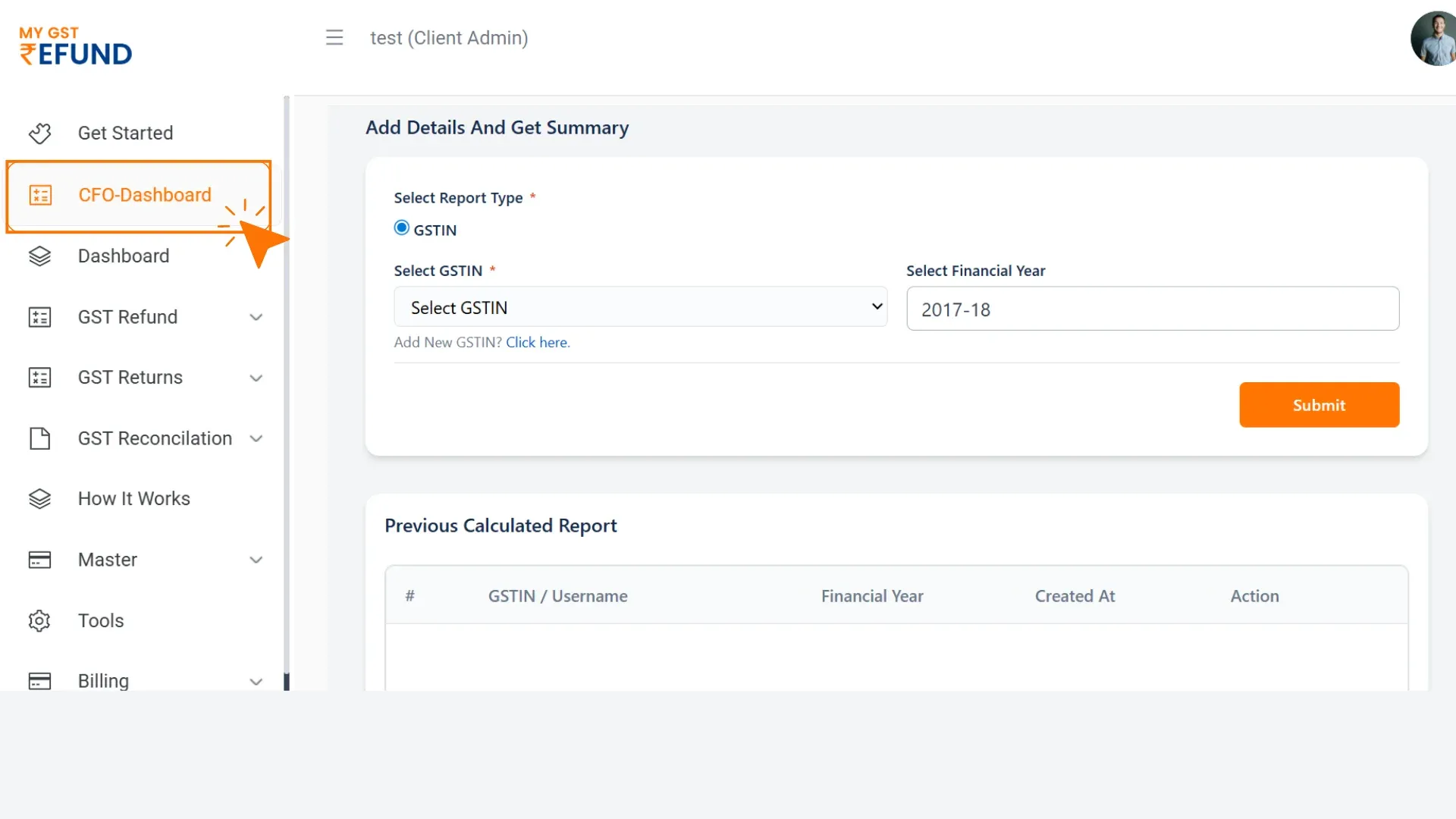
3. Once clicked, click on the "Add New GSTIN". Click on the “click here” option.
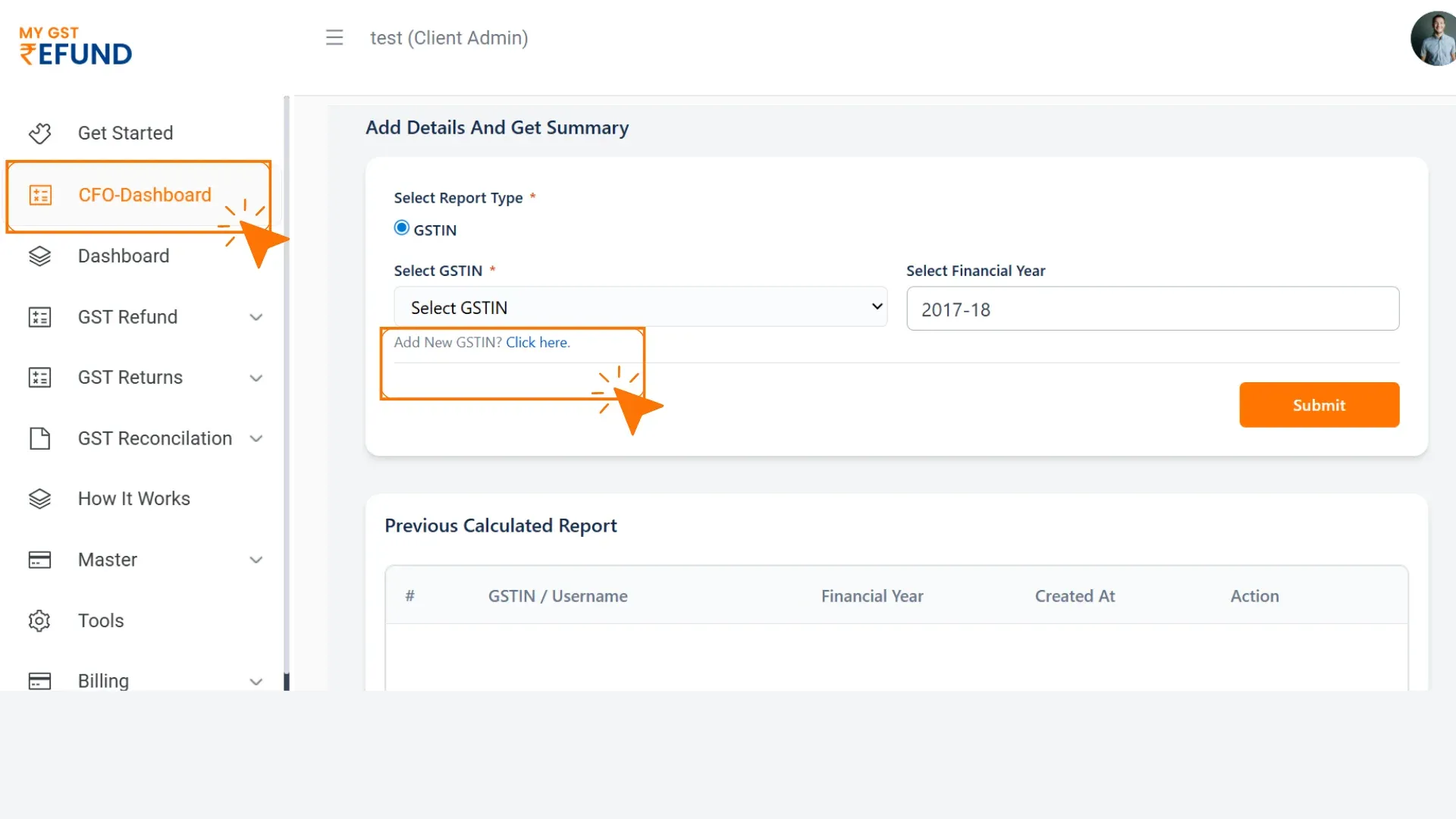
4. A menu bar will appear. Select the "Account Name" for which you want to add the account.
Then enter the following details:
- GSTIN
- GST Portal Username
- GST Portal Password
- Click on "Submit".
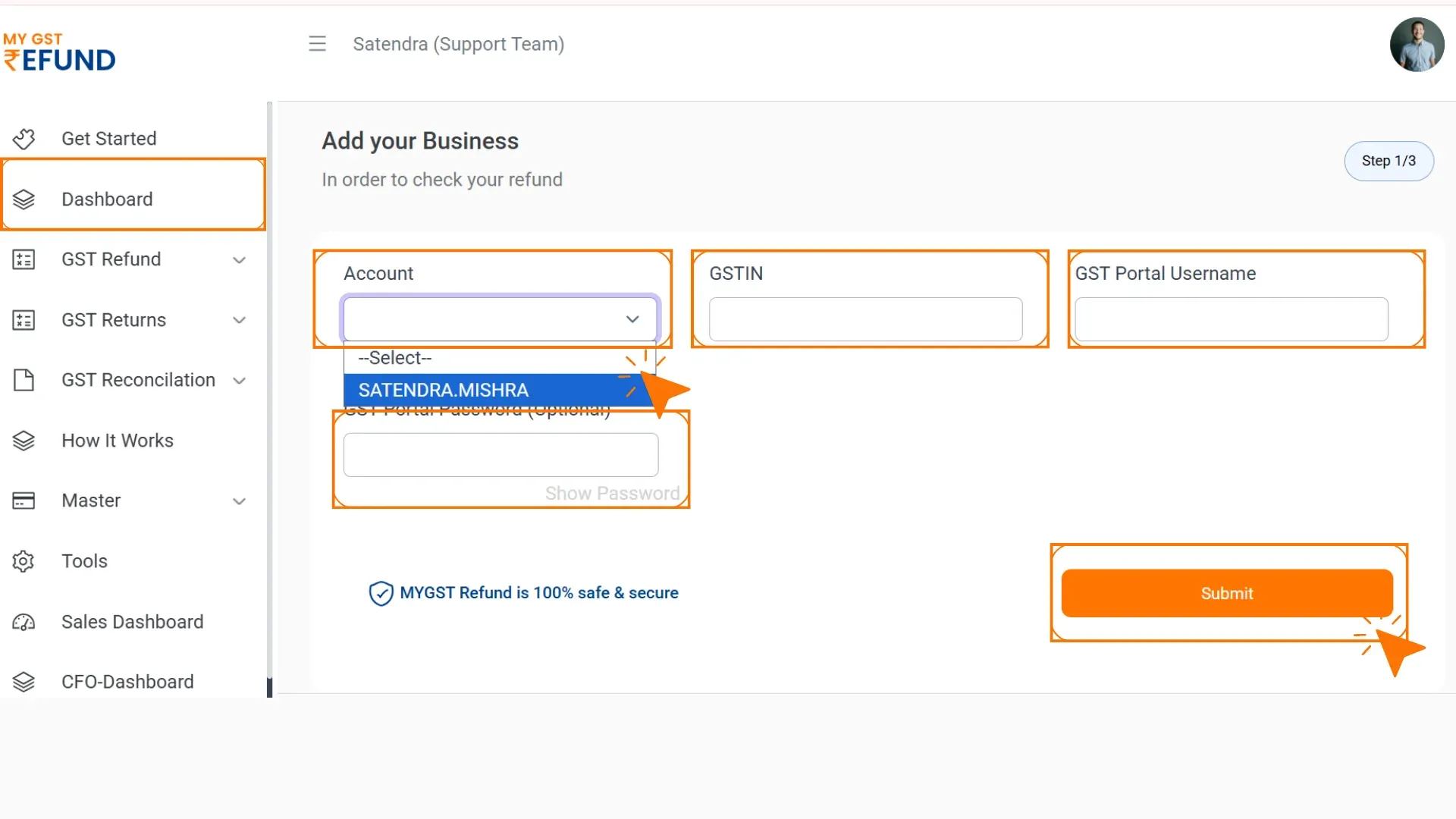
5. A pop-up window will appear for OTP.
An OTP will be sent to your GST-registered mobile number.
Enter the OTP and click "Submit".
Note: You have successfully added your businesses with our portal.
6. The details of your GSTIN will now be listed under the "CFO Dashboard".
You will be redirected to the CFO Dashbrod Page.
7. In your CFO Dashboard, select the GSTIN you want to review.
Choose the "Financial Year" for which you want to view data, then click "Submit".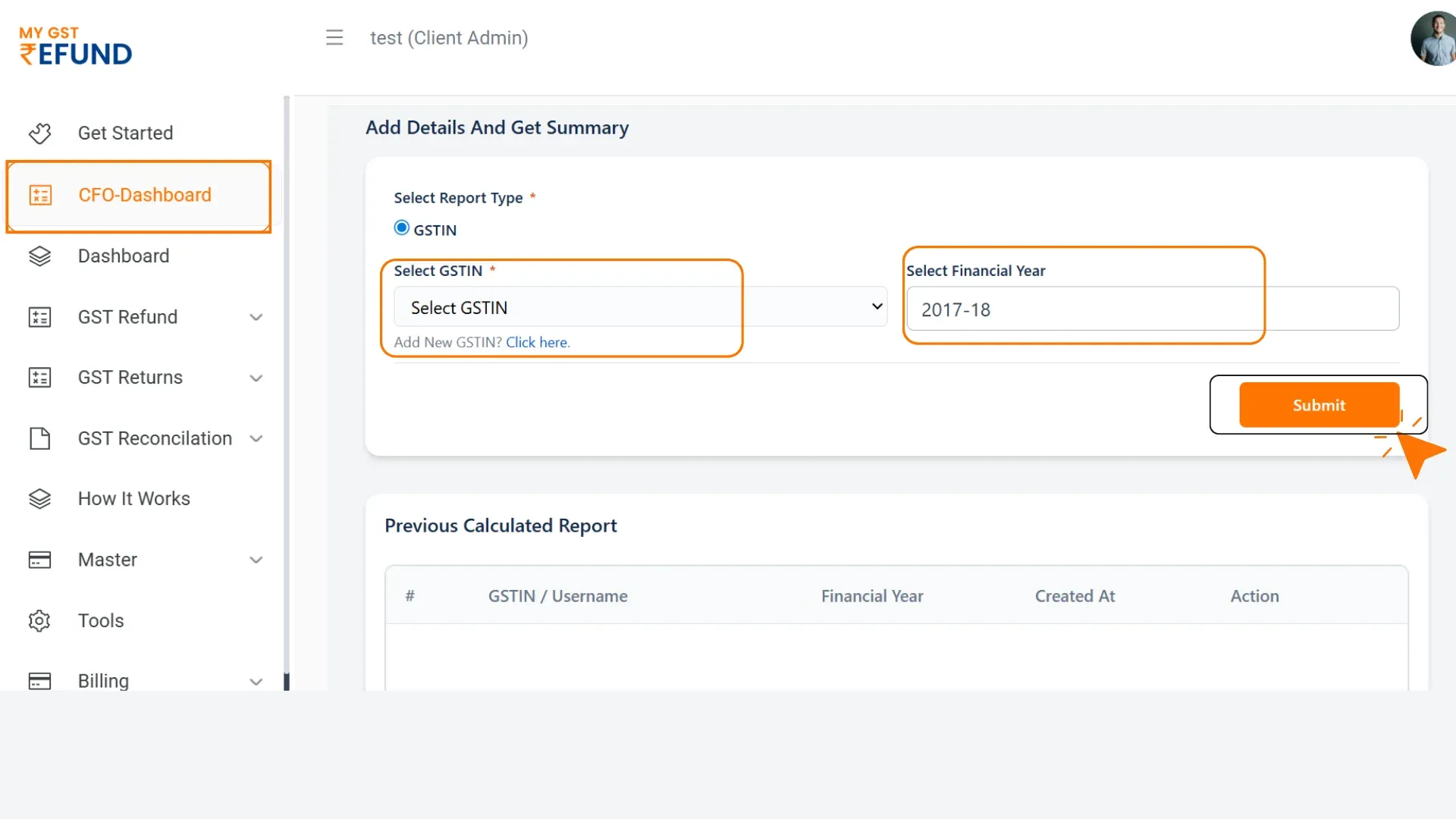
8. Once you select the “GSTIN”, you will be redirected to the dashboard.
Click on "Proceed to View".
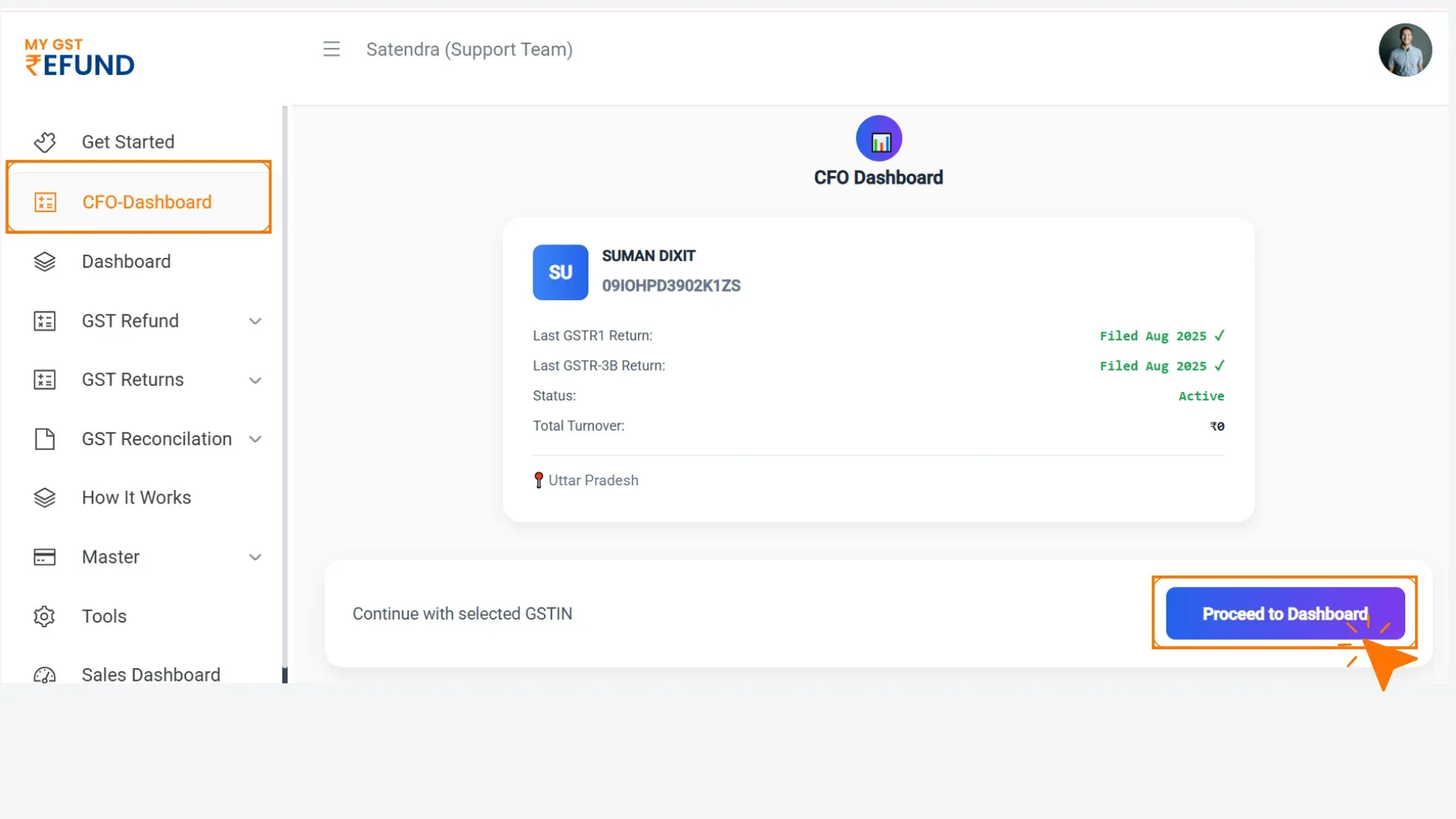
9. You will now be redirected to the "CFO Dashboard". At the top of the page, you will find a filter in which you select the month for which you want ot view the Data.
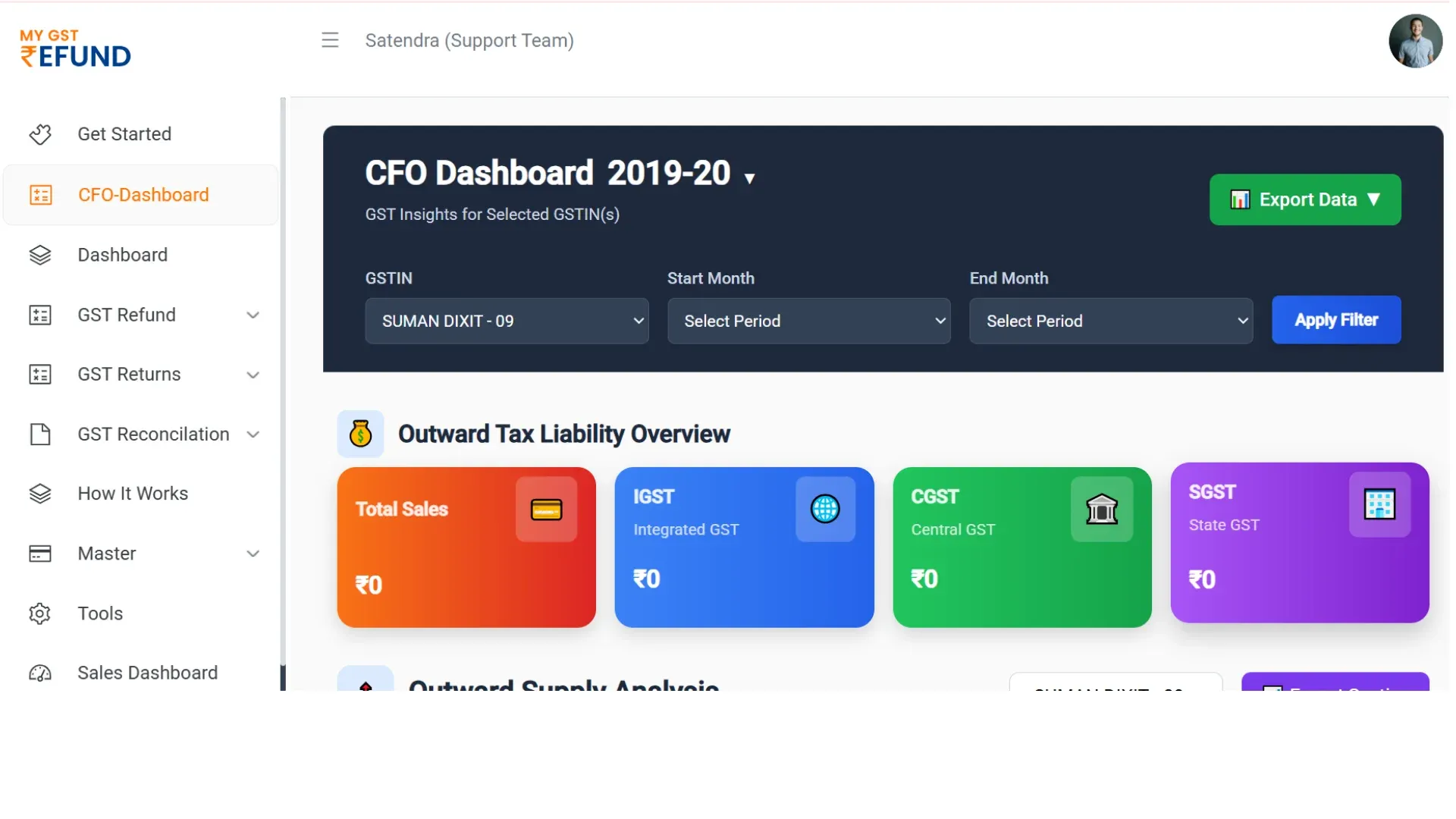
10. In this way, the CFO Dashboard login is complete. Whenever you need to access the dashboard in the future, simply follow the same steps.
Related Posts